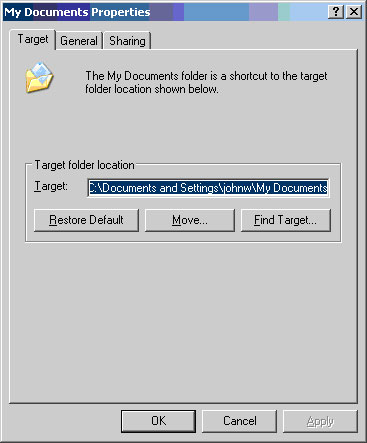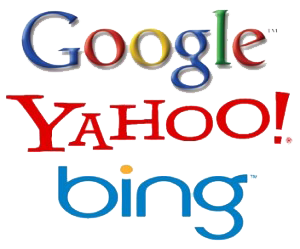How to Change the Default Location of My Documents in Windows 7
Moving the My Documents folder
Running out of hard disk space and need to move your “My Documents” folder? Guess what – simply creating a new folder called “My Documents” does not work. Have you ever wanted to change that location ? If you ever have you probably went out and bought a new drive then copied and pasted or made a back up and then restored it to where you want the data only to find that it doesn’t work the way you thought it would.
But when created the new location it still takes you to the old folder when you click on the “My Documents” in the start menu or even on the Desktop. That’s because you need to change the Default location of My Documents. All you did by creating a new folder was simply create a new folder.
(Click the bottom right >> (arrows) for full story!)How to Move My Documents Folder
Follow these easy steps to change the location of the My Documents folder and repeat for each User Account.
1) Click on the Start button and then click on Documents
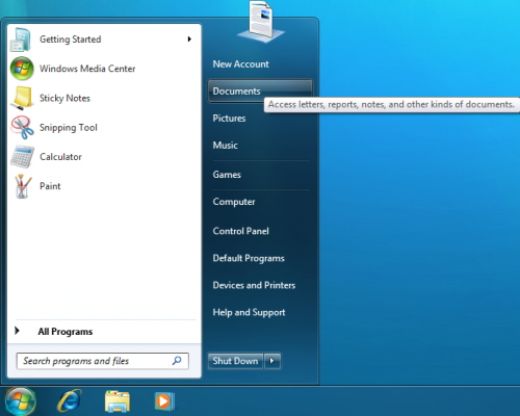
Click on Start, and then click on Documents
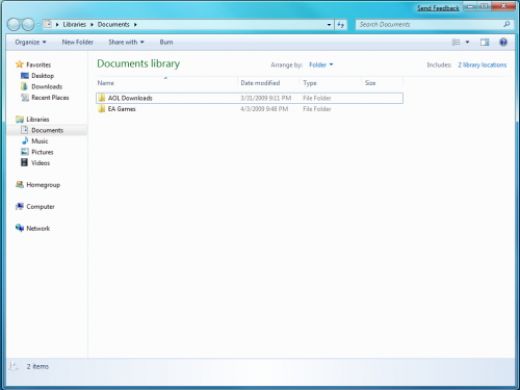
Libraries Documents
2) In the left panel of the Libraries Documents window, click on the arrows to expand Libraries>Documents>My Documents (C:Users[User Name])
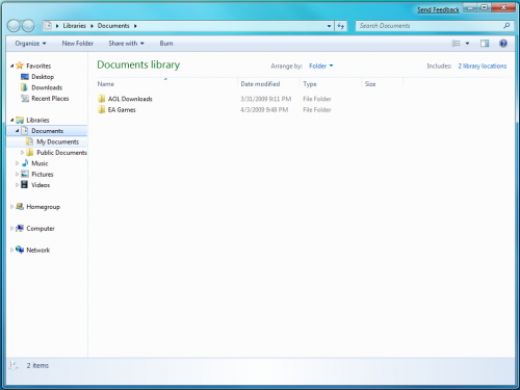
Navigate to Libraries Documents My Documents (C:Users[User Name]
3) Right click on My Documents and then click on Properties in the menu that opens.
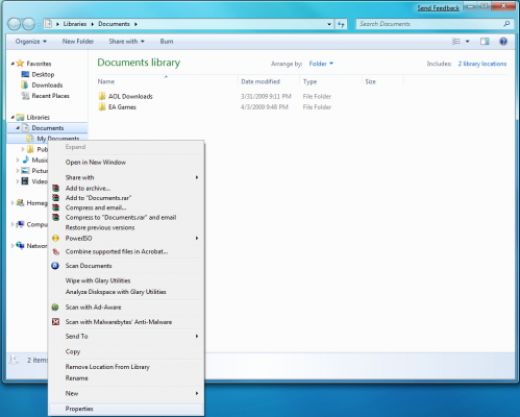
Right click on My Documents and then on Properties
4) In the My Documents Properties window, click on the Location tab
5) Click on the Move button in the Location tab of the Properties window
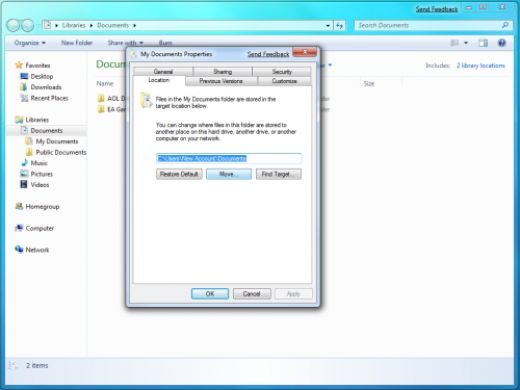
Click on the Location tab and then click on the Move button
6) Navigate in the Select a Destination window to the location where you would like the folder located
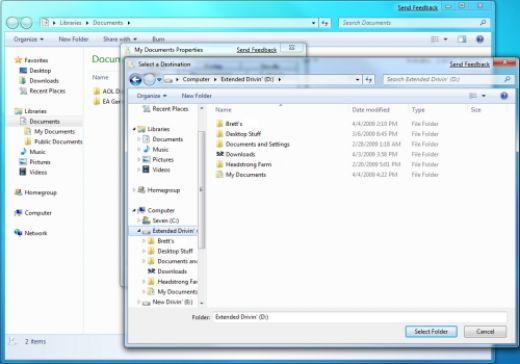
Navigate to the new location
7) Create a new folder. Name it whatever you would like.
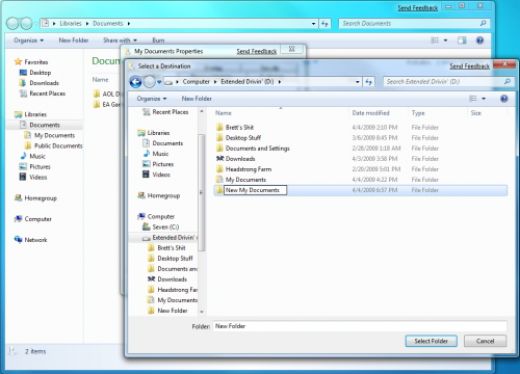
Create a new folder and name it
8) Click on the Select Folder button and then click on the OK button in the Properties window.
9) click on the Yes button in the Move Folder warning window that pops up, since the objective is to move the folder.
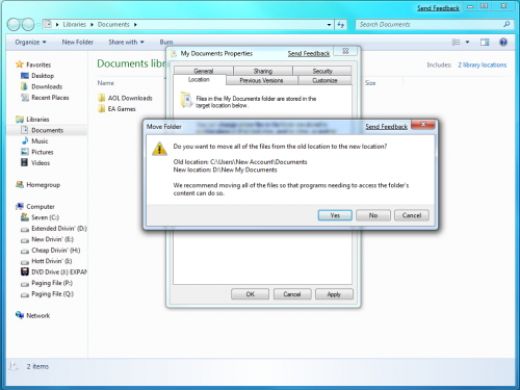
Click on the Yes button in the window that pops up
10) It may take some time to move the contents of the folder, so be patient…
11) When it has finished moving the contents of the folder, you can close the Libraries > Documents window
You are done!
How to Move My Documents Folder
Be sure to check out some of my other design websites:
Tags: Computer, Computer Tips, Help, Tips